Silakan membacanya :
Enabling cookies in Mozilla/Firefox
Follow the steps below according to the version of the browser you are using to enable the cookies needed for personalization of timeanddate.com:Firefox 4 and newer
Firefox 3.5
Firefox 3.0
TIP: If you do not know the version of your browser click Help->About Mozilla Firefox...
Mozilla Firefox 4 and newer (incl. Firefox 10)
- Click the Firefox button at the top left of the browser window.
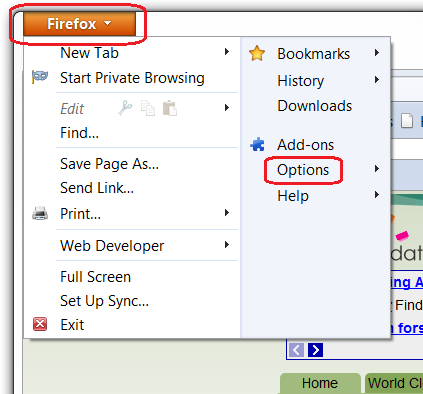
- Click Options...
- Change to the Privacy Settings.
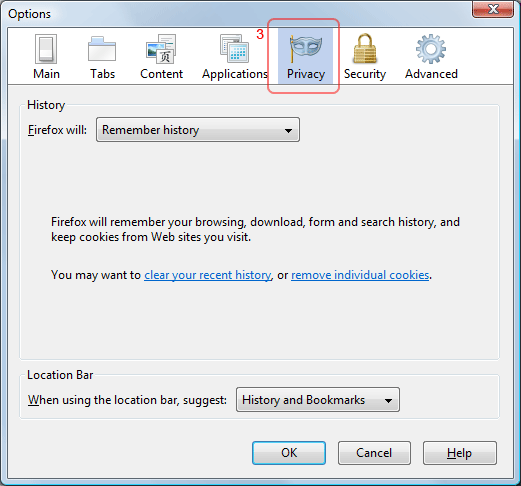
- You now have two options depending on how much you want to restrict cookies:
No restriction (recommended)
- Set "Firefox will:" to "Remember history".

- Click "OK".
Restrict to selective sites
NOTE: using this method you will have to enable cookies for every site you need them on.
- Set "Firefox will:" to "Use Custom settings for history".
- If "Accept cookies from sites" is ticked, it will accept cookies
from all sites, if you want to choose which sites to allow cookies for,
first untick this.
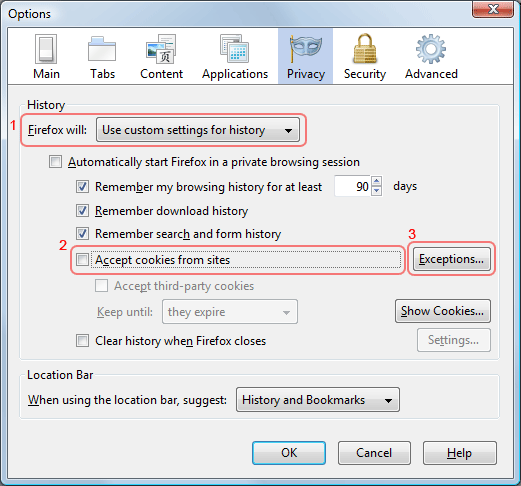
- Then click "Exceptions...".
- In the "Address of the web site:" enter "timeanddate.com" (without quotes).
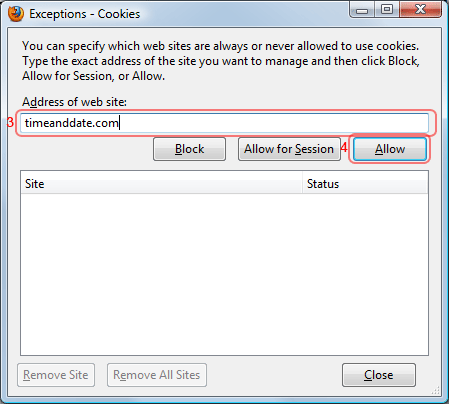 .
. - Click "Allow".
- Click "Close".
- Click "OK".
- Set "Firefox will:" to "Remember history".
Mozilla Firefox 3.5
- Click on the Tools menu in Firefox.
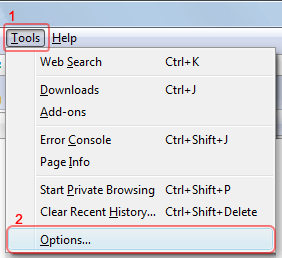
- Click Options...
- Change to the Privacy Settings.
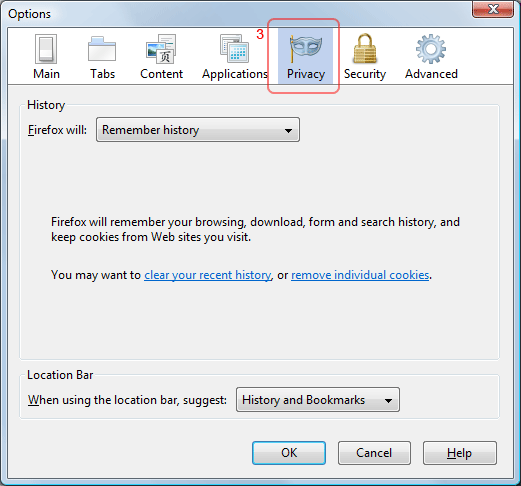
- You now have two options depending on how much you want to restrict cookies:
No restriction (recommended)
- Set "Firefox will:" to "Remember history".

- Click "OK".
Restrict to selective sites
NOTE: using this method you will have to enable cookies for every site you need them on.
- Set "Firefox will:" to "Use Custom settings for history".
- If "Accept cookies from sites" is ticked, it will accept cookies
from all sites, if you want to choose which sites to allow cookies for,
first untick this.
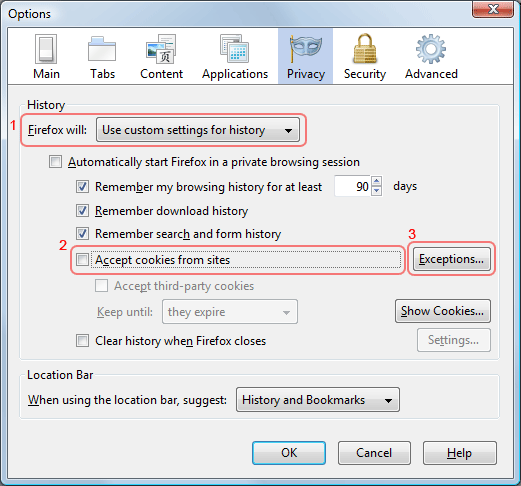
- Then click "Exceptions...".
- In the "Address of the web site:" enter "timeanddate.com" (without quotes).
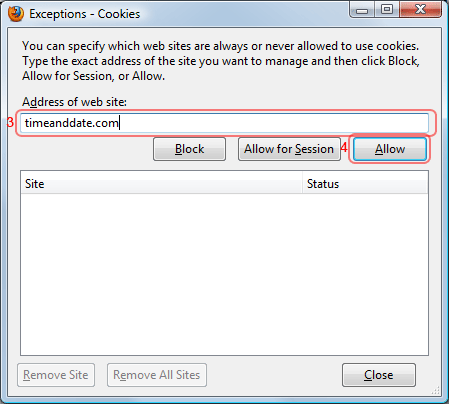 .
. - Click "Allow".
- Click "Close".
- Click "OK".
- Set "Firefox will:" to "Remember history".
Mozilla Firefox 3.0
- Click on the Tools menu in Firefox.
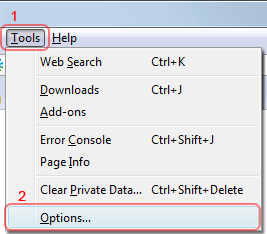
- Click Options...
- Change to the Privacy Settings.
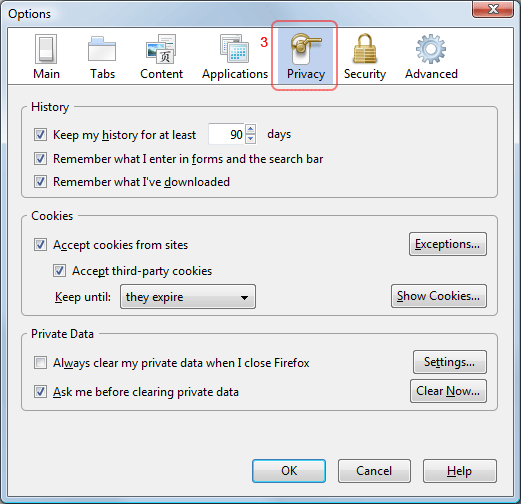
- You now have two options depending on how much you want to restrict cookies:
No restriction (recommended)
- Tick "Accept cookies from sites".
- Ensure "Keep until" is set to "they expire".
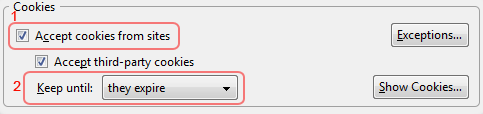
- Click "OK".
Restrict to selective sites
NOTE: using this method you will have to enable cookies for every site you need them on.
- If "Accept cookies from sites" is ticked, it will accept cookies
from all sites, if you want to choose which sites to allow cookies for,
first untick this.
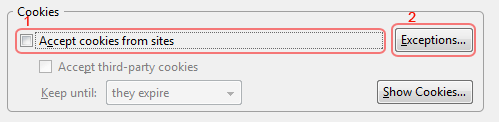
- Then click "Exceptions...".
- In the "Address of the web site:" enter "timeanddate.com" (without quotes).
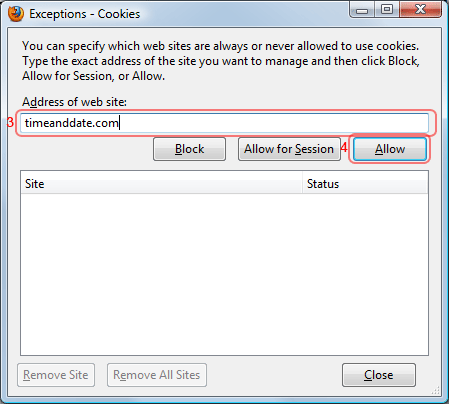 .
. - Click "Allow".
- Click "Close".
- Click "OK".
- Tick "Accept cookies from sites".
BILA CARA - CARA DI ATAS TIDAK BERHASIL, MAKA CARA TERAKHIR YANG DAPAT SAYA REKOMENDASIKAN ADALAH SILAKAH " INSTAL ULANG MOZILLA FIREFOX ANDA ".
DIJAMIN AMPUH.
Tidak ada komentar:
Posting Komentar